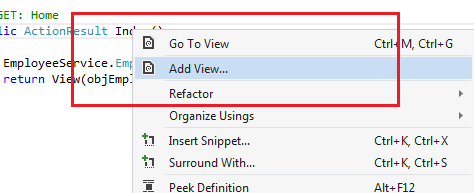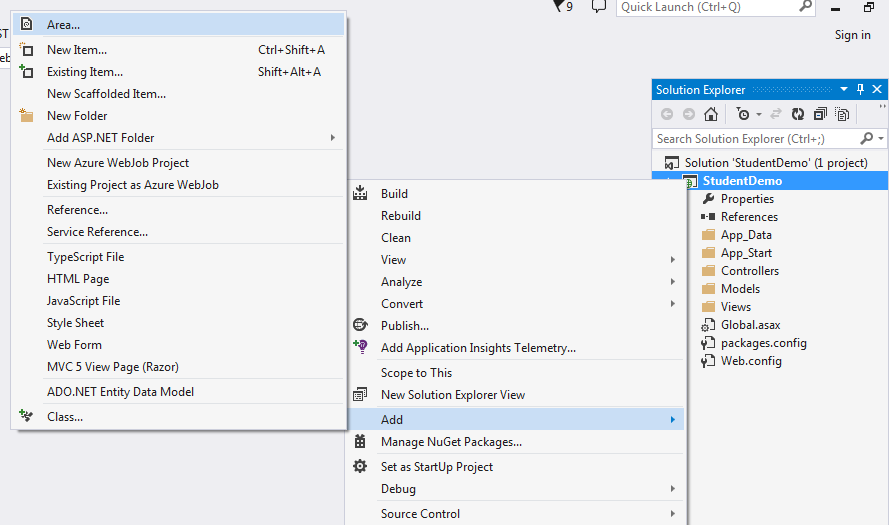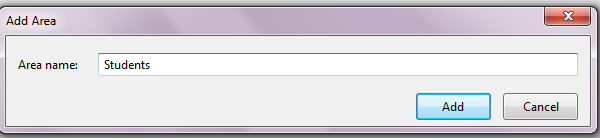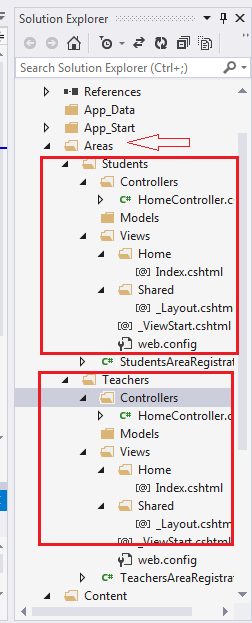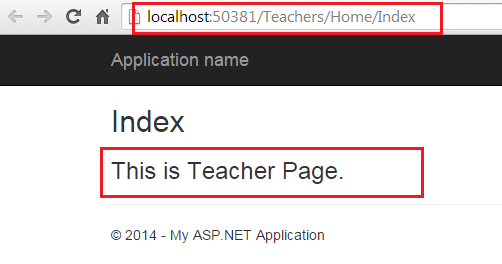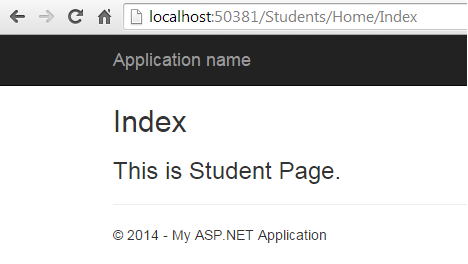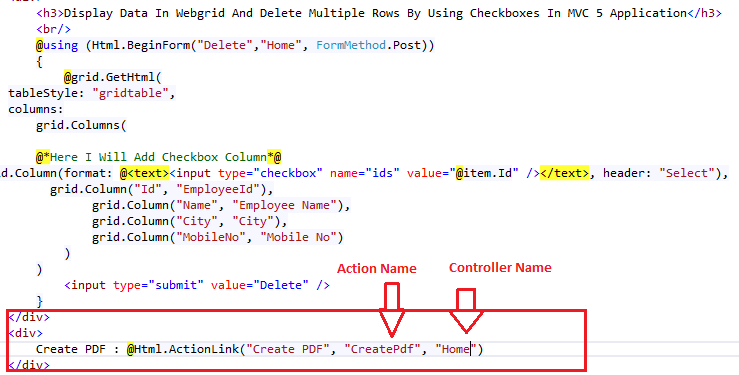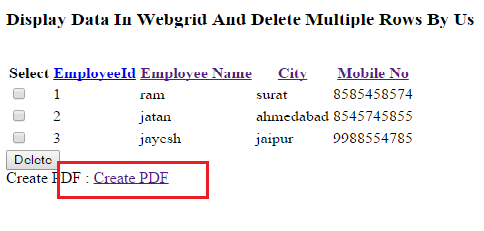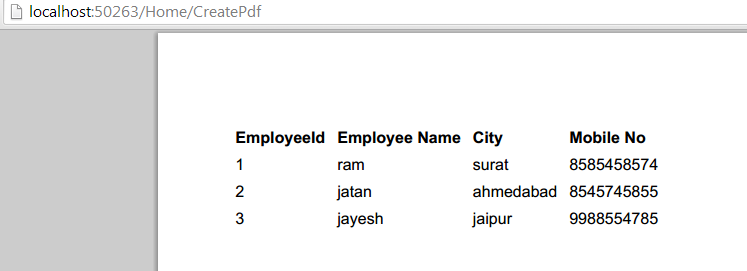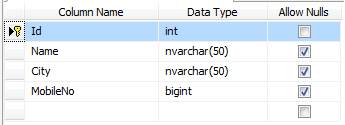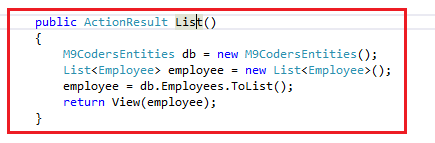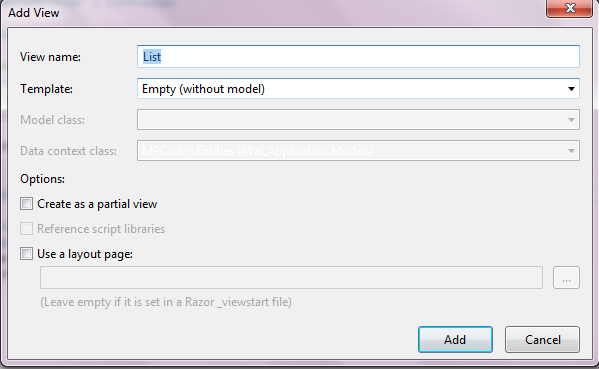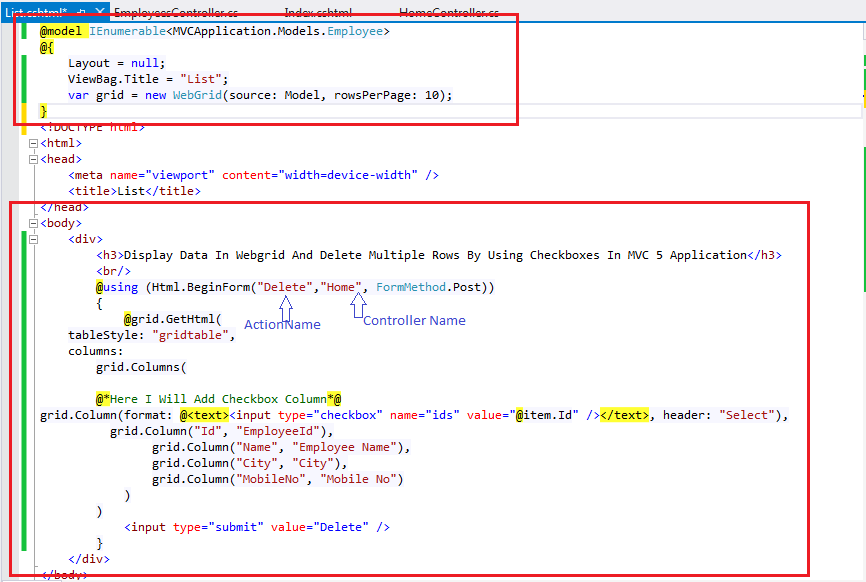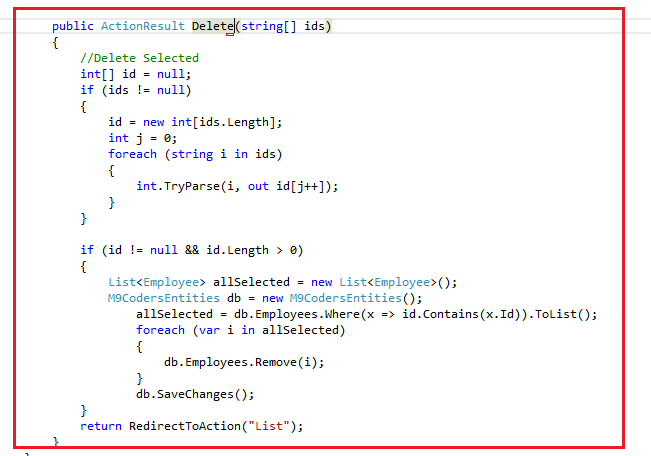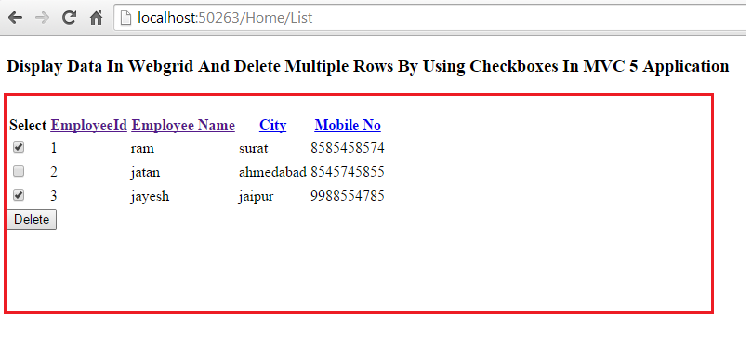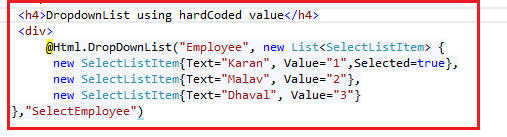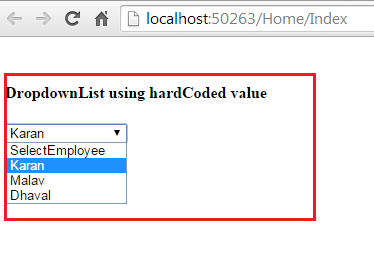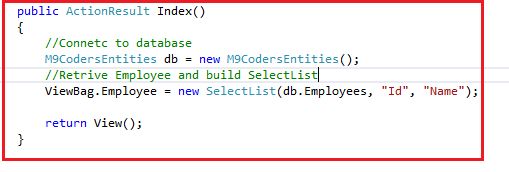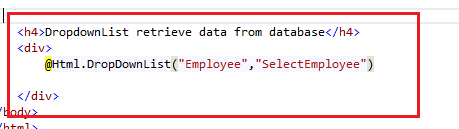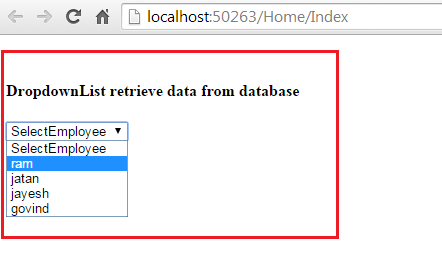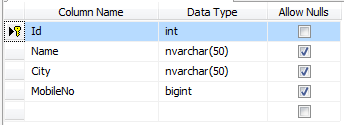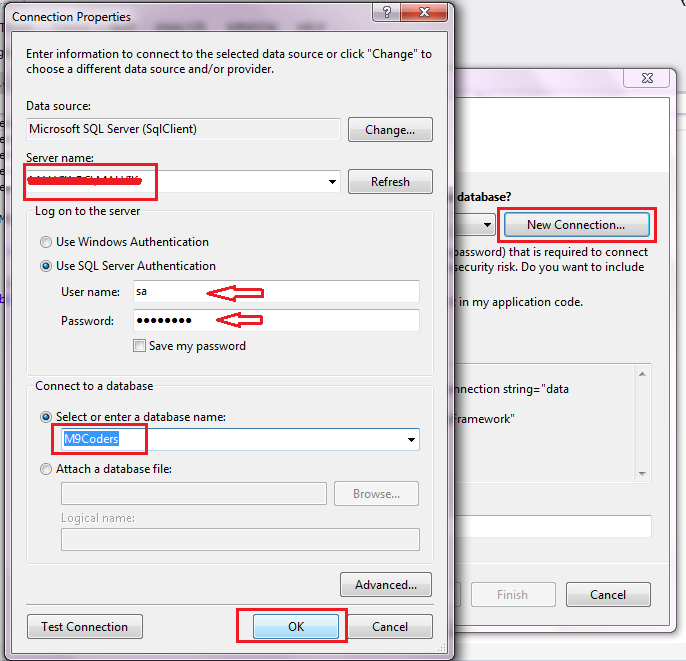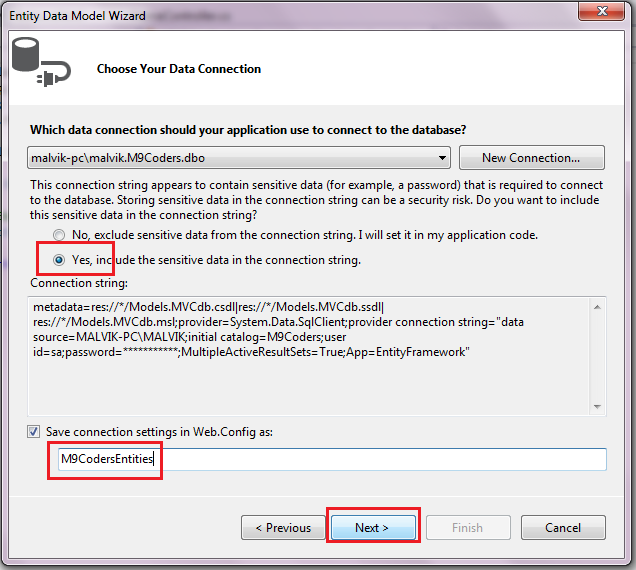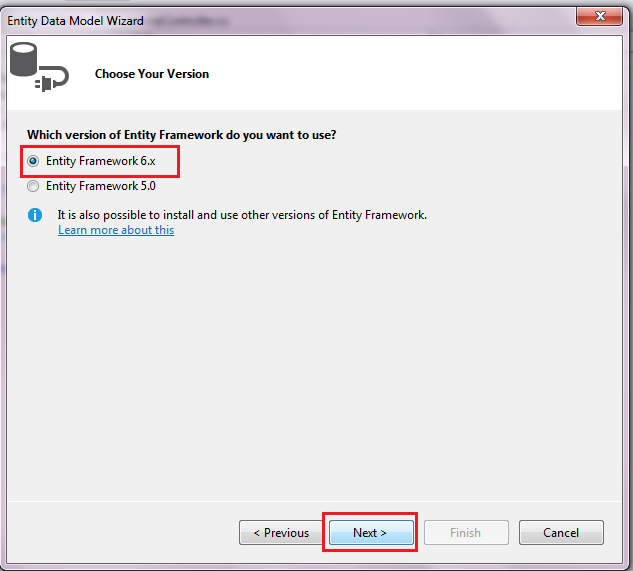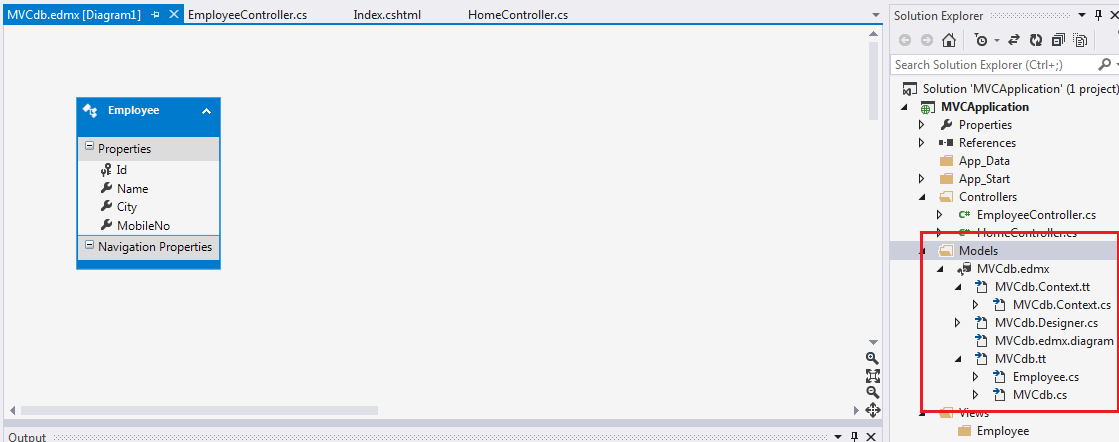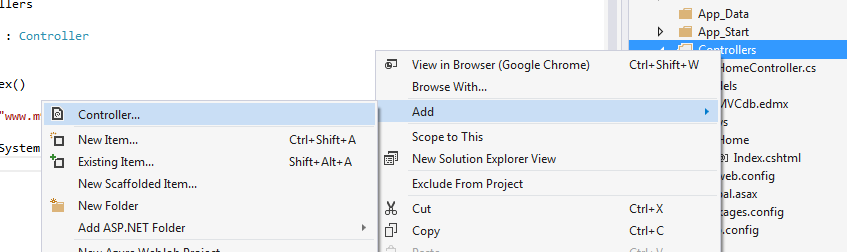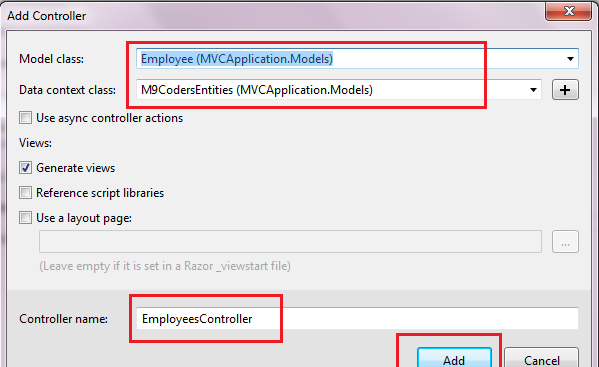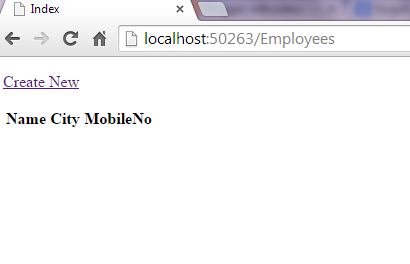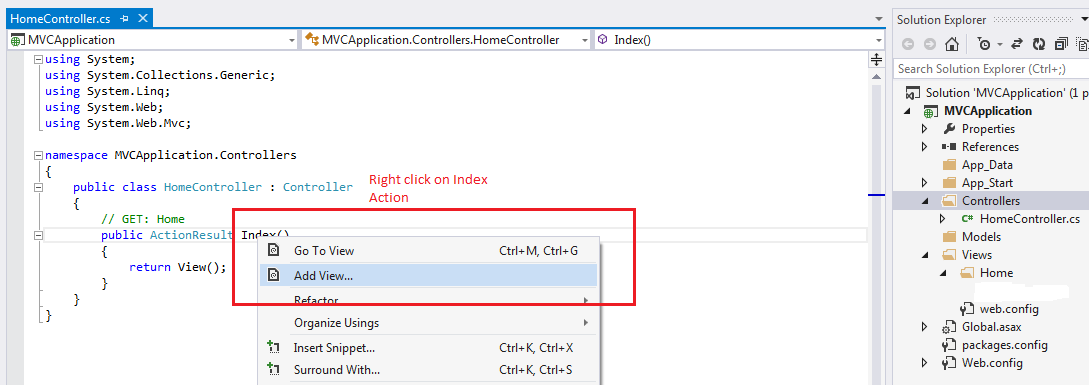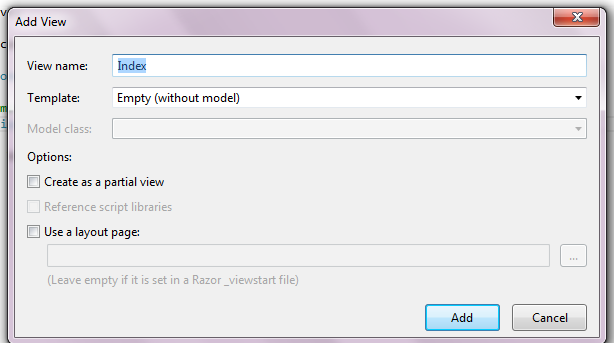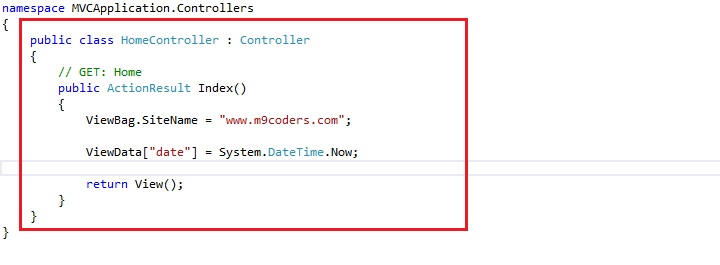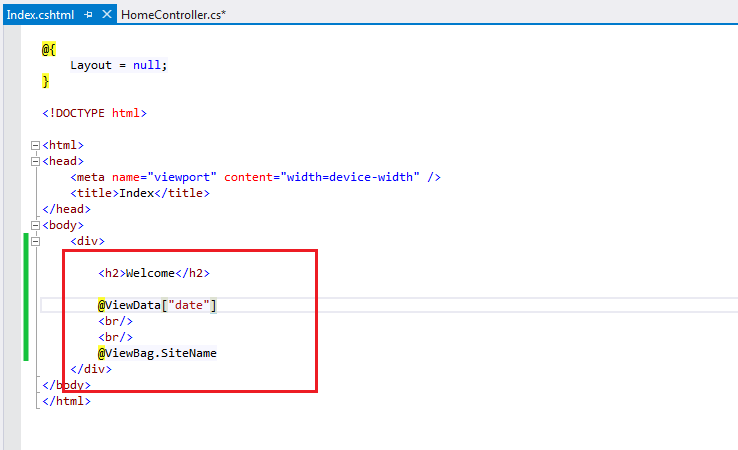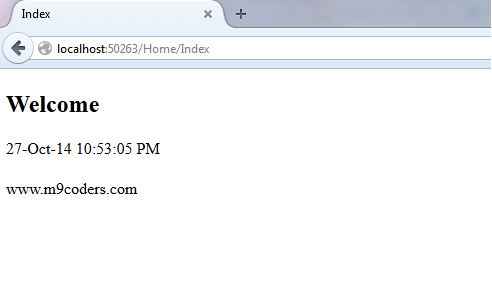In StartUp File
app.UseFacebookAuthentication(new FacebookAuthenticationOptions { AppId = "XXXXXXXXXX", AppSecret = "XXXXXXXXXX", Scope = { "email" }, Provider = new FacebookAuthenticationProvider { OnAuthenticated = context => { context.Identity.AddClaim(new System.Security.Claims.Claim("FacebookAccessToken", context.AccessToken)); return Task.FromResult(true); } } });In Controller or Helper
var identity = AuthenticationManager.GetExternalIdentity(DefaultAuthenticationTypes.ExternalCookie); var accessToken = identity.FindFirstValue("FacebookAccessToken"); var fb = new FacebookClient(accessToken); dynamic myInfo = fb.Get("/me?fields=email,first_name,last_name,gender"); // specify the email fieldSorce: Facebook external login using oauth returns null email